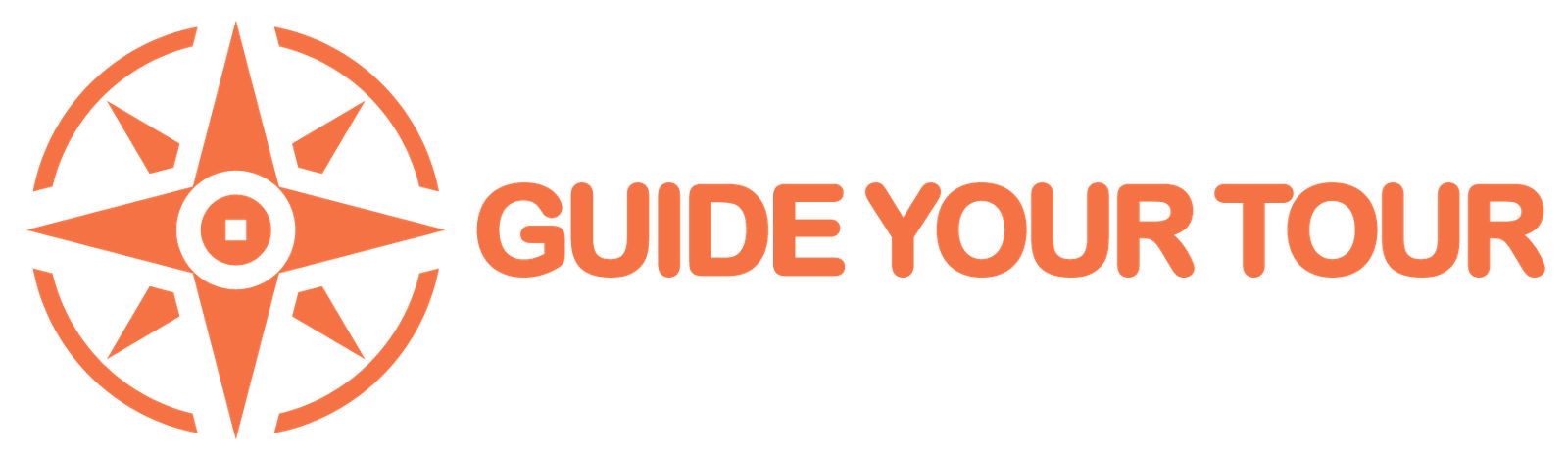You are now ready to go to the next level for your travel business—but getting more visibility, reaching a larger audience, and staying on top of day-to-day operations can be difficult. Most importantly, you want to maintain complete control over your business as it expands and changes.
Consider registering as a partner with GuideYourTour if you want to scale up without experiencing any difficulties.
We built our platform to benefit both travellers and partners. You can concentrate on what you do best—creating great experiences—so that more people can enjoy them.
We appreciate the personal passion and pride that goes into developing and sharing your experiences, and we want to help you expand your reach and improve your offering—without giving up control.
We have been optimising our platform to help independent experience makers on their path to growth and creativity. Here is what you can accomplish as a GuideYourTour partner:
You do not need a large marketing spend to grow your customer base. When you register as a partner with GuideYourTour, you instantly join a massive global community of eager explorers
Not only will you be connected to hundreds (possibly thousands) of keen travellers wanting to explore your part of the world. You’ll also have direct access to our marketing and industry knowledge, insights, tools, and support—everything you need to innovate, grow, and generate income.
Reaching your target audience is only half of the game. Once you’ve piqued people’s interest in your unique activity, it’s critical to give a consistent experience from beginning to end. This involves making it as simple as possible for travellers to find, book, and attend your trips.
GuideYourTour platform is straightforward, user-friendly, and easy to use, offering a completely optimised booking experience on both the web and mobile. We’ve built a top-tier digital platform; all you have to do is add your activity.
One of the most difficult tasks of growing a business is staying organised. You want complete control over your offerings and a complete picture of your bookings at all times. The GuideYourTour platform acts as a central centre, allowing you to conveniently track and manage all aspects of your partner account.
To ensure a safe space for both partners and our customers, we require all our partners to provide personal and business information to verify your identity.
Without this crucial information, we won’t be able to process any payments for you. You can learn more about it in our Privacy Policy.
To avoid payment delays, gather your details below, and add your information in the Verifications section in the Dashboard after login.
If you’re a Registered Company (Entity/Corporation)
• Company Registered Name (with Company Registration Number)
• Phone number
• Email address
• Date of Birth (Company owner/CEO/MD, etc)
• Attach picture of Company registration details
If you’re an Individual partner, you’ll need to provide the following:
• Full name (as per identification document)
• Phone number
• Email address
• Date of birth
• Attach picture of Identity documents.
Signing up as a partner on GuideYourTour is fast and easy. Here’s the step-by-step guide:

2. Enter the following details:
a. Username
b. Full Name
c. Email
d. Password

3. Select User Type as “Partner User”

4. Read the “Terms and Privacy Policy”. Then, click checkbox “I have read and accept the Terms and Privacy Policy.”

5. Click” Sign Up” button.

6. After sign up, you’ll receive an email to verify your account. Click the “Start Verification” link in the email to complete this step.
Here you need to login and will be directed to the Dashboard partner page where you can add your information in the Verifications section and manage your account.
After you have signed up as a Partner, you start to create and list your activity on GuideYourTour.
Log in and go to Dashboard and complete the following steps:
1. Click “Activity” and then select “Add new activity” from the drop-down.
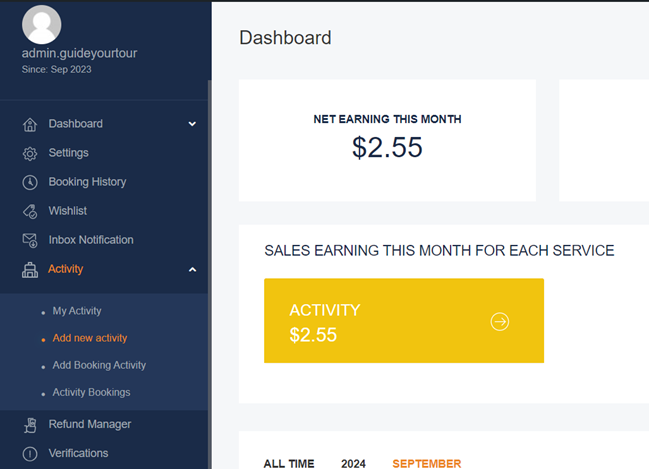
2. In the BASIC INFO tab, give your Activity a name in the Activity Name field.
The name of the activity should be brief yet informative so that the customer knows right away what sort of experience you’re providing. It should include the location of the activity as well.
In the BASIC INFO tab, you will also need to write description and highlights of your activity in the Description field.
Give the customer every detail regarding what they may expect to see and experience throughout the activity. Make the activity appealing and exciting.

Once you’ve made your selection, click “Continue.”
3. In the INFO tab, you can set key details such as Duration, Languages, Activity Type.

In the INFO tab, you can also set if you are offering your activity daily or if you are only offering on specific in the Select activity type field.
Enter the duration (in hours or days) of your activity in the Duration text field. Example, if your activity duration is 4 hours then enter “4 Hours”. If your activity duration is 7 hours, then enter “7 Hours”.
Booking period field: Is the cutoff or very latest you accept new bookings before the activity starts. Example: if you enter “1,” it means you will accept booking for this activity 1 day before the activity start date.
Min People field is the minimum number of participants per booking.
Max People field is the maximum number of participants per booking. Leave empty or enter ‘0’ for unlimited participants.

Activity Include field: Include features that are included in the price.
*Tips: Keep your details short, we don’t need long sentences.
*Tips: Enter tangible, proper and realistic inclusions. Be clear. Don’t be vague and subjective.
Activity Exclude field: Inform customers what is not included in the price
*Tips: Keep your details short, we don’t need long sentences.
*Tips: Enter exclusions details clearly and to the point. Don’t be vague and subjective.
Activity Highlight is the information that customers will use on your activity page to read, compare, and book an activity.
* Tips: Try referring to customers by saying “you”, “you’ll” and use action verbs such as “discover”, “experience,” etc.

Activity FAQ is where you would like to highlight frequently asked questions or details that customer may find interesting in order to book your activity.
You can add as many FAQ as you want.
*Tips: Be clear in what is expected from the participants of this activity by answering the Who, What, When, Where, Why and How of the activity. Example: “Who can join?” or “Is pickup/dropoff provided?” etc.

Activity Program is where you create a detailed itinerary to help travellers know what to expect when they book your offering.
Here you can describe what the traveller will experience, see or do and how long it will take if they book your offering.
You can add as many Activities Program as you want.

Once you’ve made your selection, click “Continue.”
Do not use screenshots, watermarks or portray other logos in photos and videos.
Do not use blurry or dark in photos and videos.
Do not use in photos and videos that portray extremely violent, gory, or sexual scenes.
Images can be uploaded in JPG, JPEG, PNG, or GIF format.
Upload your single main photo in the Featured image section
Then upload multiple pictures related to your offering in the Gallery section
You can also choose to link your video. For example, enter your YouTube video URL in the Video section

Once you’ve made your selection, click “Continue.”
5. In the PRICE tab, enter the price of your activity for:
Adult Price (above18 years old)
Child Price (2 years to 18 years old)
Infant Price (Below 2 years old)
All prices must only be in USD.
The platform will convert to supported currencies automatically once activity is published.
If your offering does not include Child and/or Infant, then enter “0” in the Child price or Infant price field. You can also choose to Hide child on booking form if your offering is not for children by selecting “Yes”. This will hide the option to book for children. Same for Infants.
You can also Disable names required for Adults/Children/Infants before customer can make booking on your offering by selecting “On”. This means customers can book your offering without providing you the names of the participants. If you require this details then select” Off”.
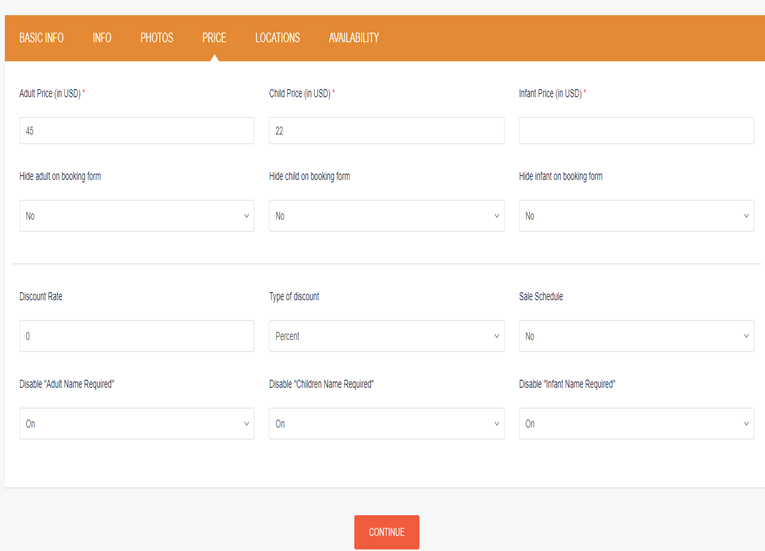
Once you’ve made your selection, click “Continue.”
6. In the LOCATIONS tab, you can select the major cities or sites where your offering is located.
You can do this in the Activity Location field by selecting where your offering is located.
*Tips: If your city or site cannot be found in the list, kindly make a request to add the location by contacting us in the Contact Us form or email su*****@***********ur.com. We will add your location.

In the Real activity address field, you need to enter the actual address of where to meet for the activity.
If you provide pickup/dropoff, then the actual address is where the activity will begin.
To find the real address, please enter the place of your meetup point or where the activity will begin in the Search field.
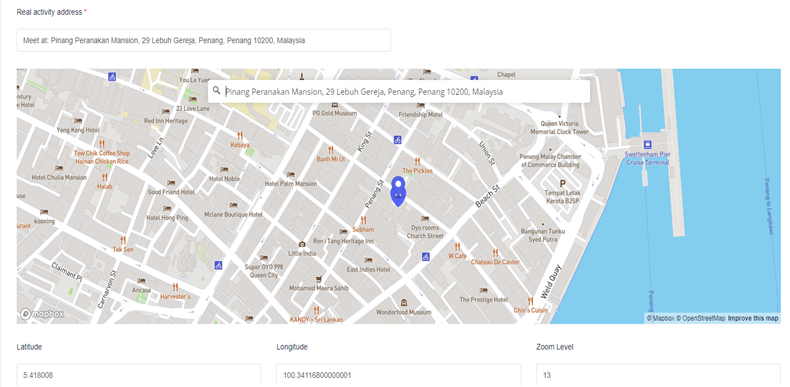
Once you’ve made your selection, click “Continue.”
You will be brought to the My Activity page.
GuideYourTour will review your activity as soon as possible and, if all is well, will publish it, and you can start earning.

7. To customize when is your activity available for customers, go to My Activity page and select the Edit button.

Go to Availability tab, the click Bulk Edit button.

You will be brought to the Bulk Price Edit form.
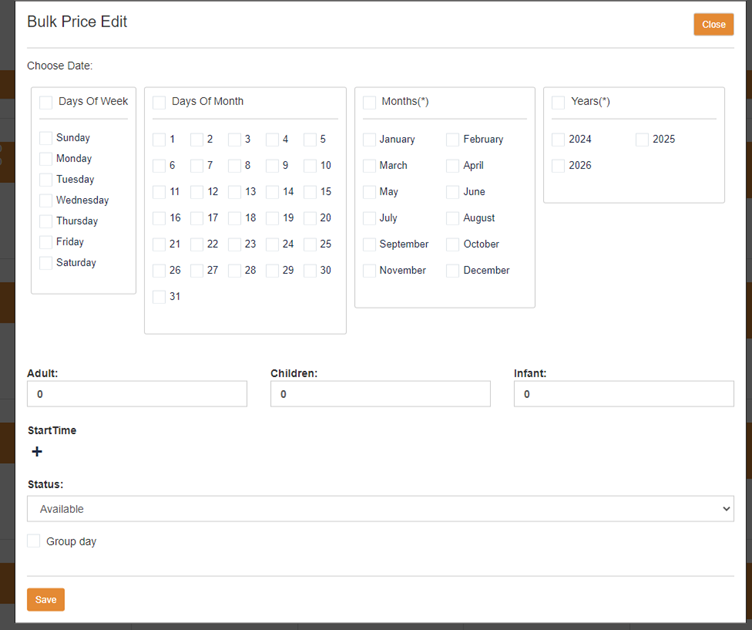
Please select the Days of Week, Days of Month, Months or Years for which you would like to be available for unavailable.
If you want to have a surcharge on certain periods, you can enter the price for Adult, Children and Infant based on the dates selected.
You can select the Start Time for when your activity will begin. Eg: If your activity has 2 slots at 9am and 2pm, you may enter it here.

Select the Status if Available or Unavailable based on the selection you made.

Once you have made your selections, click Save button. Updates can take a while, wait until updates are completely saved.
Once completed click the Close button (at top right corner).
Then click Update in the Availability tab.

Once you’ve made your selection, click “Continue.”
And Congratulations! You’ve successfully created your first activity on GuideYourTour.